As we’re conducting our UX tests and striving to make Spin Rewriter extremely easy-to-use, we’re always doing our best to keep our video tutorials & written explanations up to date.
Sometimes we even add a little “explainer animation” right into the user interface, especially if we think it will help our users discover additional features of Spin Rewriter that they might not know about.
Here’s an example of a new on-boarding animation we’ve just added to Step 2 of the spinning process:
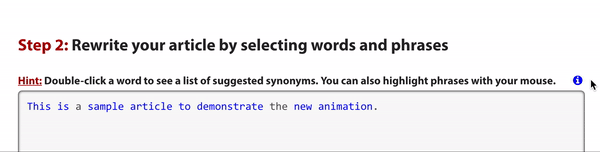
It shows our new users how they can double-click a word to get the list of suggested synonyms for that particular word. And it also shows our users (very hands-on) how they can use their mouse pointer to highlight a phrase and get the list of suggested synonyms for that particular phrase.
Now, we know some of our users have known this for AGES — which is why we’ve also added a little twist to this animation. The animation will auto-play for new users for the first 3 days with us, or until they’ve used the highlighting feature for the first time.
Once they’ve used this feature, the animation will no longer auto-play. However, it can always be replayed by clicking the little “info” icon to the right.
And hopefully this makes Spin Rewriter even more friendly and easy-to-use. 😉